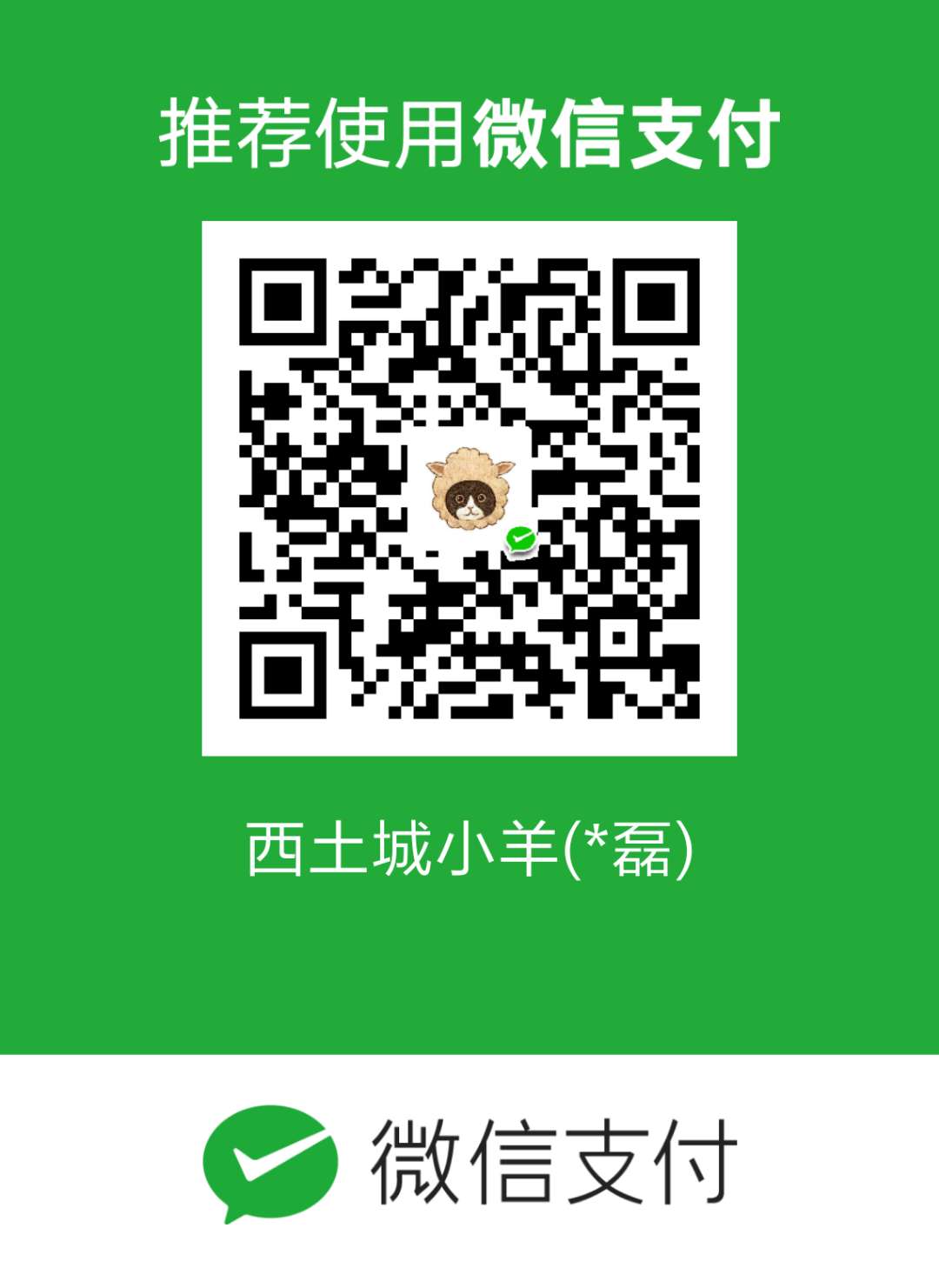前提条件
搭建好 Hexo 博客环境
配置步骤
插件源码地址 https://github.com/x-cold/yuque-hexo
- 安装 npm install -g yuque-hexo –save
- 配置 修改博客根目录下的 package.json 文件

1
2
3
4
5
6
7
8
9
10
11
12
13
14
15
16
17
18
19
| "yuqueConfig": {
"postPath": "source/_posts",
"cachePath": "yuque.json",
"mdNameFormat": "slug",
"adapter": "hexo",
"concurrency": 5,
"baseUrl": "https://www.yuque.com/api/v2",
"login": "xituchengxiaoyang",
"repo": "blog",
"token": "语雀token",
"onlyPublished": true,
"onlyPublic": true
},
"devDependencies": {
"yuque-hexo": "^1.6.0"
},
"hexo": {
"version": "4.2.1"
},
|
参数解释
| 参数名 |
含义 |
默认值 |
| postPath |
文档同步后生成的路径 |
source/_posts/yuque |
| cachePath |
文档下载缓存文件 |
yuque.json |
| mdNameFormat |
文件名命名方式 (title / slug) |
title |
| adapter |
文档生成格式 (hexo/markdown) |
hexo |
| concurrency |
下载文章并发数 |
5 |
| baseUrl |
语雀 API 地址 |
- |
| login |
语雀 login (group), 也称为个人路径 |
- |
| repo |
语雀仓库短名称,也称为语雀知识库路径 |
- |
| onlyPublished |
只展示已经发布的文章 |
false |
| onlyPublic |
只展示公开文章 |
false |
baseUrl 是固定的照抄就行,mdNameFormat 建议使用 title,repo 信息在这边看
image.png
Token 需要设置一下
image.png
- 在 package.json 中配置 scripts
1
2
3
4
5
|
{
"sync": "yuque-hexo sync",
"clean:yuque": "yuque-hexo clean"
}
|
完整的 package.json 文件如下
1
2
3
4
5
6
7
8
9
10
11
12
13
14
15
16
17
18
19
20
21
22
23
24
25
26
27
28
29
30
31
32
33
34
35
36
37
38
39
40
41
42
43
44
45
46
47
48
49
50
| {
"name": "hexo-site",
"version": "0.0.0",
"private": true,
"scripts": {
"build": "hexo generate",
"clean": "hexo clean",
"deploy": "hexo deploy",
"server": "hexo server",
"sync": "yuque-hexo sync",
"clean:yuque": "yuque-hexo clean"
},
"hexo": {
"version": "4.2.1"
},
"dependencies": {
"hexo": "^4.2.1",
"hexo-deployer-git": "^4.0.0",
"hexo-generator-archive": "^2.0.0",
"hexo-generator-category": "^2.0.0",
"hexo-generator-feed": "^3.0.0",
"hexo-generator-index": "^3.0.0",
"hexo-generator-json-content": "^4.2.3",
"hexo-generator-tag": "^2.0.0",
"hexo-helper-qrcode": "^1.0.2",
"hexo-renderer-ejs": "^2.0.0",
"hexo-renderer-less": "^4.0.0",
"hexo-renderer-marked": "^6.0.0",
"hexo-renderer-stylus": "^2.1.0",
"hexo-server": "^3.0.0",
"hexo-theme-landscape": "^0.0.3",
"yuque-hexo": "^1.9.5"
},
"devDependencies": {
"yuque-hexo": "^1.9.5"
},
"yuqueConfig": {
"postPath": "source/_posts/yuque",
"cachePath": "yuque.json",
"mdNameFormat": "title",
"adapter": "hexo",
"concurrency": 5,
"baseUrl": "https://www.yuque.com/api/v2",
"login": "XXXXX",
"repo": "XXXX",
"token": "XXXXX",
"onlyPublished": false,
"onlyPublic": false
}
}
|
- 同步命令
yuque-hexo sync 同步
yuque-hexo clean 清楚本地缓存
一些坑
- 语雀图片无法正常显示
因为语雀图片防盗链机制,图片无法正常显示,需要对主题下的文件做一点修改如我使用的 indigo,需要修改 themes/indigo/layout/_partial/head.ejs ,添加如下的源码
1
| <meta name="referrer" content="no-referrer" />
|
- 部署出错,kex_exchange_identification: Connection closed by remote
github 22 端口 timeout,直接使用 443 端口解决,在**~/.ssh/config **文件中添加如下
1
2
3
4
| Host github.com
HostName ssh.github.com
User git
Port 443
|
- 在命令行工具中使用代理
在.zshrc 或者.bash_profile 中添加如下命令,后重新加载环境变量,需要使用到梯子只需要先执行 on_proxy
1
2
3
4
5
6
7
8
9
10
11
12
13
14
15
| function on_proxy() {
export no_proxy="localhost,127.0.0.1,localaddress,.localdomain.com"
export http_proxy="http://127.0.0.1:9850"
export https_proxy=$http_proxy
export all_proxy=socks5://127.0.0.1:9850
echo -e "\n"
echo -e "proxy is on"
}
function off_proxy(){
unset http_proxy
unset https_proxy
unset all_proxy
echo -e "proxy is off"
}
|
mac 下查看 clash 中的代理信息如下
image.png
不要使用 ping www.google.com来进行测试,因为ping命令使用的是ICMP协议,是不支持代理的。
参考文章
[1] http://www.manongjc.com/detail/61-xmojtxvddsuftbg.html
[2] https://cloud.tencent.com/developer/article/2114329
[3] https://cloud.tencent.com/developer/article/2168702
[4] https://zhuanlan.zhihu.com/p/577256660